Developer: Sonarworks
Developer’s website: sonarworks.com/soundid-reference
Format: STANDALONE, VST, VST3, AAX
Bit depth: 64bit
Tablet: Present [R2R]
System requirements: WIN 10+
Size: 611.8 MB
Design, mix, and deliver with confidence. Set up your headphones and speakers with SoundID Reference software to give you confidence in every mixing decision.
• Accurately measure and calibrate speakers for headphones and stereo or multi-channel systems. Over 400 headphone models supported.
• The program supports speaker settings from stereo to 5.1 and up to 9.1.6. Atmos Room.
• Works in all major DAWs as a plug-in and as a standalone system-wide application that calibrates sound across the entire system.
• Simulates a variety of listening environments, from car stereos to high-end hi-fi systems.
• Curve control and target mode capabilities.
• Zero-latency processing.
INSTALLATION
It is recommended that you complete the registration process on a computer that is disconnected from the Internet.
1. Uninstall the previous version and delete the “Sonarworks” folder in
%LOCALAPPDATA%\ (C:\Users/Your username/AppData/Local).
2. Block internet access from the app.
Otherwise, you will lose your license.
Here are some popular hosts that the application tries to access:
activation.sonarworks.com
updates.sonarworks.com
analytics.sonarworks.com
accounts.sonarworks.com
(You can also run “Sonarworks Hosts Patch” as administrator to block the above addresses)
3. Launch SoundID Licenser.
4. Set SoundID-Reference.
5. Enjoy!
ADDING A HEADPHONE PROFILE
0. Make sure your SoundID-Reference is already activated by opening the application.
1. Run SoundID_Reference_KeyGen.
Click “Generate Profile”.
2. Fill in ComputerID manually:
Go to %LocalAppData%\Sonarworks\Logs and open “SoundIDReference_Browser.log”.
In line 5, copy the 41 letters of ComputerId starting with “g”
[SoundIDReference] [info] ComputerId gxxxxxxxxxxxxxxxxxxxxxxxxxxxxxxxxxxxxxxxxxxxxxxxxxxxxxxxxxxxx
Paste ComputerId into keygen
3.Click “Generate Profile for This ComputerID”.
You will be prompted to open “Headphone Profile Source (*.swhpsrc)”.
These source files are included in this release.
Open the source file you want to use.
Our keygen will generate the correct profile for your computer.
It will ask you to save the “Headphone Profile (*.swhp)”.
Save the file anywhere.
4. Launch SoundID-Reference.
Import the profile (*.swhp) you generated.
5. Enjoy!

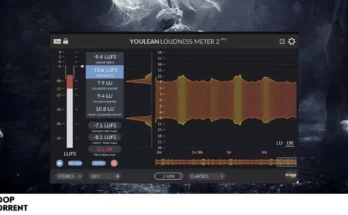
![iZotope – Plasma v1.1.0 VST3, AAX x64 [VR] iZotope – Plasma v1.1.0 VST3, AAX x64 [VR]](https://looptorrent.org/wp-content/uploads/2025/08/looptorrent10-348x215.webp)
![Tokyo Dawn Labs – TDR Special Filters Bundle VST, VST3, AAX х64 [MOCHA] Tokyo Dawn Labs – TDR Special Filters Bundle VST, VST3, AAX х64 [MOCHA]](https://looptorrent.org/wp-content/uploads/2025/05/loostorrent.540-348x215.webp)